Connect the headphones to your device…. This sentence may not look like a challenge at first glance, but in some cases it can become one. There are a number of devices that can be connected to headphones these days, but many of them have lost the classic headphone jack that was a standard for many years. There are a variety of options and related issues, as well as different device combinations. This article attempts to answer as many of them as possible.
Connecting headphones or headset – CONTENTS
Connecting headphones – with or without cable
Classic wired headphone connection
How to connect wireless headphones
How do I connect wireless headphones to the phone?
How do I connect wireless headphones to a laptop or PC?
How do I connect wireless headphones to my TV?
How to connect wireless headphones to PS4
How do I pair the handsfree with the phone?
Connecting headphones – with or without cable
Right up front, before addressing possible questions, the division needs to be clarified. Due to technical progress, it is no longer true that all headphones have a cable (further referred to here as wired headphones), the plug of which is inserted into the matching 3.5 mm jack socket. This type of headphone tends to represent the vast majority of older models. However, the cable is still an essential component of new hi-fi headphones or gaming headsets.
The second group that has recently eclipsed wired headphones are wireless headphones. With this type, the audio signal is transmitted via Bluetooth, which already has sufficient bandwidth due to further development so that the quality does not suffer. These wireless headphones are further divided into two groups. Depending on whether the signal is only received by one headphone and then sent to its counterpart via cable, or whether both headphones receive the signal simultaneously. The latter are usually referred to as True Wireless.
Classic wired headphone jack
Classic wired headphones (or Bluetooth headphones with a detachable cable) are connected to a device equipped with an audio input simply by plugging the connector into the appropriate jack. Most computers, mobile phones or tablets have such a jack, not to mention audio devices (MP3 players, microsystems, etc.).
However, it may happen that you have bought a new mobile phone that does not have a headphone jack. This is how manufacturers try to get the user to buy wireless headphones (ideally of their own brand). But what are the options if you are happy with your headphones and you don’t want to buy new wireless ones right now? The simplest solution, even if it’s not entirely practical, is to buy an adapter that turns your USB-C input into a 3.5 mm jack. The downside here is the fact that the smartphone is connected to another (albeit short) cable, and the further in-between piece can affect the sound.
Connecting wireless headphones
The downside of Bluetooth wireless headphones is the extra effort involved in connecting them, which requires more than a simple plug-in. While the so-called pairing is not difficult, it must be done correctly. The good news is that this step only needs to be done for each device the first time it is used. After that, the device remembers this pairing. Let’s briefly go over the possible combinations:
Wireless headphones have virtually become an accessory.
How do I pair wireless headphones with the smartphone?
When pairing a Bluetooth headset with a smartphone, there may be small differences depending on the respective manufacturer (of the smartphone and the headphones). However, these should be described in the operating instructions that come with the headphones or should be accessible on the manufacturer’s website. However, the basic procedure is as follows:
Fully charge the headphones. It is quite possible that they were not fully charged by the manufacturer or were not charged at all in the first place.
Make sure that Bluetooth is activated on your smartphone. If not, switch it on.
The headphones should have a power button. Press and hold this button for a while until the headphones switch to pairing mode. Depending on the headphone model, the LEDs should start flashing.
A notification about the new Bluetooth device should be displayed on your smartphone. You can recognise the device by the name of the manufacturer or the Bluetooth name can also be “headphones”, “buds”, etc.
Select the device. It should automatically pair with your smartphone.
You can then download the app developed by the manufacturer for the headphones, which can be used to control the headphones or adjust their sound.
How do I connect wireless headphones to a laptop or PC?
If your computer or laptop is equipped with Bluetooth – and most are – connecting wireless headphones is very easy. The connection is made in the same way as with all other Bluetooth devices.
In Windows, open the Settings window.
Click on the Devices button.
The first option in the left column is “Bluetooth and other devices”.
Click on “Add Bluetooth or other device”.
A window will open where you select the first option.
At this point, you should activate pairing mode on the headphones so that the computer can find them automatically.
If your computer does not have Bluetooth, you will need a Bluetooth USB adapter. Once connected to your computer, it should automatically be ready to use. From now on, you can connect the Bluetooth headphones to your PC. Connecting the headphones is done in the same way as with devices that are already equipped with Bluetooth by the manufacturer.
With classic headphones, the PC gets along without any problems; with wireless ones, difficulties may arise.
How do I connect wireless headphones to my TV?
It’s obvious: if you want to watch TV with headphones, a cable several metres long is out of place. The ideal solution is, of course, wireless Bluetooth headphones. Smart TV manufacturers have already considered the idea of offering a wireless connection option for headphones, making pairing a matter of a few seconds.
The connection process depends on the individual model. Basically, however, it can be said that you should look for the Sound/Sound Output option in the Settings menu for this. A list of available Bluetooth headsets opens. Again, activate pairing mode on the headsets and hold them as close to the TV as possible.
If your TV is not Bluetooth-enabled and you still want to take advantage of Bluetooth headphones, there is a similar solution as for computers. The only difference is that this adapter is equipped with a 3.5 mm connector that you simply connect to the headphone output of the TV. This type of adapter can also be used with other audio devices (radios, car radios, receivers) that do not have Bluetooth and where you still want to connect this type of headphones.
How do I connect headphones to a PS4?
There are basically four ways to connect headphones to the PlayStation 4, which vary depending on the type of headphones. Using a classic cable with a 3.5 mm plug (gaming headsets still largely keep classic cables), a USB plug and finally wirelessly, either via Bluetooth or via a radio receiver that you connect to the USB port. The latter option is hardly widespread any more, it has been downright supplanted by Bluetooth.
Optimal sound contributes significantly to the gaming experience.
Pairing the headphones with the PS4 is easy. To search for a Bluetooth device, you need to go to the Settings menu, then select Device and specify Bluetooth Device. Once the list of available devices is loaded, simply select the headphones you want. If the console has been paired with the headphones but the headphones do not produce sound, you must set the console to output sound through these headphones. You will find this option again in the Devices submenu. To do this, simply select Audio devices and specify the headphones as the output device here. Finally, you should select the option All Audio.
How do I pair the hands-free car kit with the smartphone?
The connection of a smartphone with a hands-free system is basically no different from the pairing with classic Bluetooth headphones. In addition, hands-free kits are often equipped with headphones. However, it is not advisable to wear headphones while driving. This is because if an accident occurs, you may even be charged with contributory negligence.
With this pairing, too, all you have to do is activate Bluetooth on your smartphone. When the hands-free system is switched on, it is displayed in the list of available devices in the smartphone. Select the desired device and this should automatically complete the pairing process.
In most cases, it is not difficult to pair headphones with other devices, regardless of whether they are wired or Bluetooth. Technical problems are usually solved by restarting the device or looking closely at the menu items in the settings. In the text, general procedures for connecting headphones to various devices were presented. Especially in the first case, i.e. when connecting headphones to smartphones, differences may occur depending on the manufacturer of the headphones and the smartphone. In general, however, the procedures are practically identical and very easy to perform.
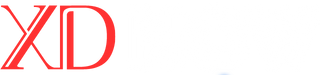













Leave a Reply